A while ago I blogged about the various open source programmes I’m using. I’m absolutely non-techie when it comes to IT. I have no interest in the technical underpinning of what I want to do with my computer, and this makes it difficult for technical people to explain things to me. It’s baby language or nothing. However, I’m guessing that most people are like this – you want to use your computer to do all the interesting stuff you need for your job, your studies or your social life, but you’re not interested in how it all works. But as a non-techie, I’ve mastered open source software pretty easily. Now it’s time to have a look at Linux.
Linux is different from the programmes I talked about in the previous article. Linux is an operating system – equivalent to Windows, rather than the programmes you run on it. So when you switch on your computer, you get a Linux system rather than Windows. I’m really busy (as are you, probably) and IT is definitely not my thing – I don’t enjoy it, but I need it. So I don’t want to spend days reading tedious details – I just want to switch to Linux and abandon Microsoft once and for all.
I’m going to download Linux onto a datastick, so that I can boot Linux from the datastick, and when I take the datastick out, I’m back to Windows. Any changes I make to files in Linux stay changed when I’m back in Windows. Then I can play with it until I’m sure that I know how to use it. Later, I’ll install Linux on my hard drive, and just keep Windows as a back-up in case I need to use it for some reason.
After I’m really comfortable with Linux, and when I need to buy a new laptop, I’ll make sure I buy one with Linux installed, or a blank laptop onto which I’ll install Linux myself. But crucially, it won’t have Windows installed – and it is at this point that I will have escaped Microsoft altogether. I won’t be forced to give them any money, which you always have to if you buy a computer with Windows installed, because a small percentage of the price you pay for your computer will go to Microsoft. If you go into a big computer store and ask an assistant for a computer with Linux on, they’ll look at you as if you’re mad. We’re forced to have Windows, in other words. That’s like craving water or fruit juice, and being forced to drink Coca-cola; or really wanting healthy, non-corporate food and being forced to eat a Big Mac instead. I’m blogging about every stage, as a non-technical person, to persuade other people that they can escape Microsoft’s clutches too.
I’ve put this off for a long time, but a friend of mine has explained the process in such a simple way that I’m ready to give it a go now. Incidentally, if you don’t even want to have a go at downloading Linux onto a datastick yourself, you can buy datasticks with Linux already on, for less than a tenner from eBay, so that you can boot your computer with it and have a play with it, without having to do anything yourself. But in the DIY spirit of open source, in this article, I’m going to explain how I downloaded and ‘unpacked’ Linux, put it on a datastick and ran Linux on my computer from the datastick.
Why?
Why do I want to do this, when I don’t have to? Because I want as many people as possible to switch their custom away from Microsoft, and from corporations generally. Here’s why, in terms of computer software, and here’s why more generally.
Of course, I’ve already given Microsoft some money, because Windows was installed on my laptop when I bought it (zillions of years ago), and they don’t do that for nothing. But I’m going to have to get a new laptop soon – one of the hinges has broken and it’s starting to make a noise like a Boeing 747 taking off – and when I do, I’m going to make sure it’s either a blank canvas onto which I can paint Linux, or that it already has Linux installed.
But there are other reasons – you don’t need virus protection with Linux – This avoids the cost and the space requirements of anti-virus software which can take up significant portions of memory and processor speed. This makes a computer run much more quickly than it would do with Windows, plus the software is more efficient, so it will run on & rejuvenate old computers. It’s a good way of getting another 5 years’ life out of an old laptop. And of course, it’s free.
One more thing – open source operating systems or programmes never harvest your data.
How?
The first thing you need is a friend to talk you through how to do it. Don’t have a friend who knows how to do it? OK, you can share mine – he’s called Simon, and you can experience him vicariously through this article.
To recap, we’re going to download Linux onto a datastick, and boot the computer from that. When I take the datastick out, it will revert to Windows – nothing has changed (apart from whatever you’ve changed in your documents etc.). When I’m sure that I’m happy using Linux, I can get rid of Windows altogether (although the laptop will have enough space to keep both, so I may as well keep it in case something unforeseen happens). That’s the theory as I understand it – see below for a live commentary of my attempts to do that.
I’m assuming that people aren’t going to try Linux until they’ve got used to open source programmes like Libre Office, Gimp etc. But if you haven’t, there is even a Windows emulator, Wine, which lets you run Windows programs from within Linux. I don’t think I’m going to be needing this, because I don’t use any Microsoft software myself, and I don’t think there’s anything in Microsoft Office that someone else might send me that I can’t open as Libre Office documents (so if someone sends me a Word document, I can open it in Libre Office Writer etc.).
The following instructions should work for any version of Windows.
What flavour of Linux?
There are different flavours of Linux, called ‘distributions’ or distros for short. To be honest, this is what has stopped me from switching to Linux before. I don’t want choice. Choice means doing some research, and that’s too tedious for words. There are so many other things I want to be doing, and life’s too short.
Simon favours a distribution called Linux Mint, as he thinks it’s the one that’s easiest for people used to Windows to use. That will do for me – Linux Mint it is. Once I get used to it I might have a look at other options (but knowing me, if it works, I probably won’t).
Simon recommends the most recent Linux Mint version – currently 18.1 ‘Serena’ 64-bit Cinnamon at the time of writing. Oh no – more complications. To explain – the 18.1 is just the latest version (and Serena is its nickname – each version has a nickname), and it’s ‘long-term supported’, so you don’t have to worry about upgrading to the next version – it does it for you. 64-bit is the system type (32 or 64-bit actually refers to the type of processor – chip or ‘CPU’ – in your computer; most computers under 10 years old will be 64 bit). To find out what you’ve got, go to Start / Computer / System properties, then look for system type. Mine says 64-bit operating system, so that’s the one I’ll download. If yours is 32-bit, then go for that one instead. ‘Cinnamon’ is just the look of the thing, and Cinnamon is the most similar to Windows – the ‘vanilla’ Linux, if you like. Ubuntu is another look, but it’s not as similar to Windows, so might confuse a Linux virgin like me.
So let’s do it
Here’s an overview of what we’re going to do: we’re trying to download Linux Mint, and put it onto a USB data stick – it needs ‘unpacking’ from the .iso format it comes as in order to be able to work. The alternative option is to ‘burn’ the .iso file as a disk image onto a blank DVD – this will let you play with Linux but not save anything, so it’s worth putting it onto a USB datastick instead. This will all become clearer as we go through it.
I’m going to follow Simon’s instructions and I’m going to comment live as I do it. Hopefully, it’s going to be really easy, or I’m in big trouble. Below are the instructions, and what happened when I followed them.
Here’s a bit more introductory information on Linux before you start, if you like, from OpenSource.com.
1. Get yourself a big datastick (at least 5GB)
Got one – mine’s 32GB.
2. Download Linux Mint onto your computer
1. I go to Linuxmint.com and click ‘download’. The latest version as I write is Linux Mint 18.1, nickname ‘Serena’ (they all have girl’s names). Yours will probably be a later version still.
Ooh, it’s got a user guide – great. Plus there’s a forum you can register with, to ask the Linux community if you have any problems – also great.
2. It asks me to read ‘Release notes’, so I click on it, and then click on ‘Cinnamon’. OK, I don’t understand much of that – it seems to be for techies, rather than for the likes of me. Do I really need to know how to ‘download multimedia codecs into an installable archive’? or ‘boot with non-PAE CPUs’? I’m guessing not, so I ask Simon, and sure enough, he tells me to ignore it all.
[That’s the thing though, isn’t it? If I didn’t have Simon, that step would have stumped me. Instead of boring myself stupid for hours trying to find out what all the terms were, I would have given up, and that would have been it. Nothing I’d read anywhere had prepared me for that, and I didn’t know if it was essential or not. Surely, surely, surely, there needs to be a non-techie guide to downloading Linux, telling you what you can and can’t ignore? This is fodder for a future rant, but for now, I’ll carry on.]
3. I then go to ‘Download links’ and click on Cinnamon 64-bit (see above).
There’s some information at the top, including ‘don’t forget to verify your ISO’. Simon to the rescue again – I can ignore that, because the download will do that for me (whatever it is).
4. It now wants me to download a ‘mirror’. This wasn’t in my instructions, so I Google it. Apparently, mirrors are sister sites to download from, because the main site might get too much traffic, which could make everything fall over. There’s a list of mirror sites in various countries, so I’m choosing one from the UK. Simon verifies this.
I click on a UK mirror site (I choose the University of Kent). I click on ‘save’ and it starts to save it to my computer. It’s telling me that it’s going to take 2 hours – so I go and make a cup of tea, and find something else to do for a while.
OK, it’s a couple of hours later, and it’s downloaded. I now have a Linux Mint ‘disc image’ file on my computer (in my downloads folder), which ends in .iso. Next I have to get it onto my datastick.
3. Move Linux Mint from your hard drive to your datastick
The Linux Mint .iso file is on my hard drive, and it needs to be on my datastick. If I copy it straight over, it won’t run – first it needs ‘unpacking’. I have to download a ‘USB installer’ to do this. This is because of Windows – once I’ve got rid of Windows, I won’t have to do this again. It’s a one-off.
Put your datastick into the USB drive of your computer.
You can download a USB installer from various places. For example, here – https://www.ubuntu.com/download/desktop/create-a-usb-stick-on-windows (there are very clear instructions, so it’s easy); or here – https://www.pendrivelinux.com/universal-usb-installer-easy-as-1-2-3/.
There are other places you can download a USB installer too – if you just do a search on USB installer, you’ll find one.
I won’t go through everything I did to download the USB installer, because very precise instructions are provided with the download, and these may change, in which case my instructions would be out of date. So just follow the instructions provided with your download. They work.
At some point in the proceedings, it will ask you to locate your Linux .iso file (probably in your downloads folder), and also where you want it to go (your USB stick), and then you’ll need to click start for it to unpack the downloaded file onto the USB stick. It will chunter away for a bit then say finished, then you can close it.
My USB stick now has a few files & folders on it – not just the .iso file (in which case it hasn’t been unpacked and won’t work).
4. Restart your computer from the datastick
If you close down your computer, put the datastick in with Linux on, and restart, it will boot from the datastick automatically – i.e. it will boot with Linux. Most computers will look for a USB datastick when they turn on. If your system stubbornly refuses to boot into Linux even though the USB stick is in the drive, you might need to change setting in the ‘BIOS’. This isn’t tricky, but when the computer turns on – it will briefly say something like ‘press F2 to change settings’ – but it might be the Esc or F10 or Del key. Press whichever key it tells you to, and you’ll then see some very old-school pages of computer-ey stuff, but you just need to use the arrow keys to find Boot Order and move USB to the top of the list, above HDD (Hard Disk Drive) so it looks for the USB drive first when it wakes up. Once this is done, exit (saving changes), & next time it should find the USB drive.
But as I said, when you switch your computer on, it should boot from the datastick automatically. Then your screen will look like this:

It has a very similar feel to Windows, and it should be pretty intuitive. If you want to switch back to Windows, shut down, take the datastick out and restart. It will restart in Windows.
Remember that Linux is running from the datastick, so it will be a bit slower than if it’s running from the hard drive. I’ll cover moving it to the hard drive in a later article.
Have a play with Linux to see how easy it is. If you have any problems, there are Linux user groups and forums – including one on the Linux website – https://forums.linuxmint.com/. Plus do read the user guide again, carefully. It should answer any questions you have, or at least point you in the right direction. I’ve used open source forums for problems with Gimp, Libre Office etc. I just typed in Libre Office forum into a search engine and found forums with more experienced people happy to help you with your problems – like this one – https://www.libreoffice.org/get-help/community-support/. I have to say that I haven’t ever come across a problem that hasn’t been solved really quickly using this method (maybe because my level of knowledge is so low).
I’m hoping it’s going to be the same with Linux. Actually, I’m hoping that there will be no problems with Linux. If you’re a business, or if you’re not successful with the forums, there are companies like Canonical and others that will sort out your problems for a fee – in the same way that IT support professionals will help with Windows / Microsoft problems.
In the next article, I’ll tell you how I get on playing with Linux, and adding the software I need (I’ve been told it’s really easy – we’ll see).
[NB: Windows can’t see files that you have saved on the Linux part of your computer, but Linux can see your Windows files. If you need to work on files from within Windows, then save them onto the Windows part of the disk instead, or use a cloud-based server such as Dropbox to share files between both Windows & Linux – this backs up the files and means you are always working on the latest version.]
————————————————————-
This is one of a series of articles to help you jettison corporate software altogether.




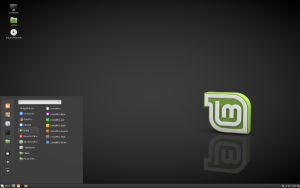







18 Comments
Been using Linux – Mint, Ubuntu and a few others for years. Linux used to be quite techie, but then so was Windows, even XP had some major issues!
The download probably includes GIMP – a Photoshop style editor (too complicated for me!!), Libre Office – the same as Office 360 et al, Firefox – major competitor to IE. And a few others.
DO download Scribus – a serious DTP (note, this is NOT a word processor); DO download Thunderbird – an offline email app. If you need to use a windows program – I use Sketchup – it MUST be loaded and operated through WINE. It works, don’t worry! I also use Xsane for scanning from the desktop rather than through the printer. (I use HP printers but its the same for other major makes)
And for sheer entertainment – and a lot of hair pulling – try Blender, which is awesome on Linux.
Oh and I use two screens, one laptop and the other – a 24″ monitor straight from the laptop, and Mint handles them beautifully!
Enjoy
Yes, I can see the point of ditching the corporate for the open-source. I am continually pulled 2 ways with my computer – I detest supporting a corporation, and I love the things I can do on the Mac. (yes, I admit that I paid a fortune for this priviledge – the main benefit is that it’s light years better than Windows) Software is the main problem though:
I use a lot more than Gimp and the DTP for my images and design work. I KNOW that I couldn’t do all the jobs I do with Linux.
Plus people that I send files to, often require an Adobe version, so they can make changes.
And is it possible to load Linux onto the Mac?
Quite a coincidence, my new linux installed laptop arrived this morning, charged it up turned it on , now what ? Some ancient ms dos looking page – Aptio setup utility. Haven’t a clue what to do next, any hints?
Had an anti Microsoft fit years ago and installed Red Hat, lasted about 5 minutes, feel exactly the same, a bit foolish.
Need to know the laptop!! If it’s an Asus, then it’s a well known problem with Asus. Do you know how to reboot? Hold the power button down for LOOOONG time then it should exit and reboot.
Yes, you can dual boot Linux – Mint or Ubntu – onto Mac. Surprised that you need more sophistication than GIMP or Scribus, but that’s why you pay – and are paid – squillions!!
sorted, looks good, feeling tentatively cocky.
Thanks Chris, held power button down and home. Its an Entroware a UK supplier and HDMI kit not Asus but it did the trick,
The wonders of the Internet!! And there’s me in Spain!!
I use ubuntu which is a bit funny sometimes and also a bit clunky but also has some good points. However I HAPPILY put up with odd niggles cos what it stands for is cool and far more important than my own minor niggles. Gimp is good enough, just started video editing too.
Yes, the download includes loads of open source / free software – the ones you mentioned and loads more. I find Gimp really easy, but I’ve never used photoshop and I’m not a graphic designer – just cropping, sizing, adding text, lumping images together etc. What’s blender?
It’s tricky – we don’t want to promote corporate brands, and although it’s virtually impossible (but maybe not completely impossible – we’re looking into it, and then there’s raspberry pi) to get a non-corporate laptop, we don’t want to promote one particular brand. But the one you mentioned – Chris says it’s possible – we’ve got advice from Linux users, who say it’s difficult.
Let us know how you get on playing with Linux – that’s what I’m going to blog about next.
Here’s me thinking you hated computers, and you’re using Ubuntu! Yes, I feel the same way – if I get niggles, I’ll keep plugging away until I can solve or avoid them – in order to dump corporate software.
This is great.https://www.zellberry.com/product/purple-bape-hoodie/
It doesn’t take much technical ability to create one. Let’s take a look at how to do that and how to run Linux using a live USB. Astros Sequin Jacket
I ordered this coat from America Jackets and I must say I am amazed with the high quality and fit. You guys can also try it.
I am impressed with the high quality and fit of the Womens Brown Oversize Jacket I ordered from Zellberry. Highly recommended!
I appreciate you offering such lovely items TV Jackets